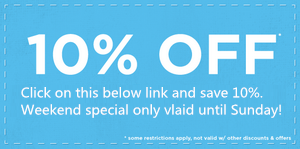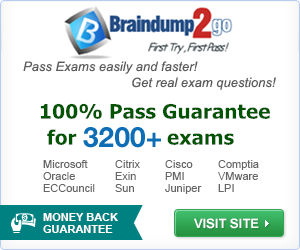Microsoft Exam Center Adds New Questions and Answers Details to Exam 70-687 Recently! Download Latest Free 70-687 Exam Questions and Answers from Braindump2go Now! Pass Your Exam 100%!
Vendor: Microsoft
Exam Code: 70-687
Exam Name: Configuring Windows 8.1
QUESTION 216
You administer Windows 8.1 computers in your company network.
Music files with the MP3 extension are opening in the Music Windows Store app.
You need to ensure that MP3 files always open in the Windows Media Player desktop application.
What should you do?
A. From Control Panel, open Default Programs, open Set your default programs, and then in associations
for Music, clear the .mp3 selection.
B. From Windows Media Player, select Options, and then on the Player tab, select the Add local media
files to library when played option.
C. Right-click an MP3 file, select Open With, choose default program, and then select Windows Media
Player with the use this app for all .MP3 files option selected.
D. From Control Panel, open Default Programs, open Change AutoPlay setting, and then select the Play
(Windows Media Player) setting for Music.
Answer: C
Explanation:
The default program for mp3 files is the Music metro app.
You can even notice the icon for the mp3 file:
But you can change the default file association:
And notice at once the different file icon:
QUESTION 217
A Windows 8.1 computer hosts multiple virtual machines.
The computer contains one hard drive with two partitions.
You need to configure a new virtual machine to use the second physical partition of the host computer as the primary boot device.
What kind of virtual hard disk should you use?
A. Pass-through
B. Fixed-size
C. Differencing
D. Dynamic
Answer: A
Explanation:
http://windowsitpro.com/virtualization/hyper-v-disk-configuration-options
Hyper-V Disk Configuration Options
VHDs: Fixed, Dynamic, Differencing
By default, new VMs are created with an attached VHD. These disks represent Microsoft’s open format for virtual disks, and they have some very useful benefits.
Another important consideration with Hyper-V disks is managing storage capacity. Hyper-V has three options for creating new VHDs: fixed size, dynamically expanding, and differencing. As you can probably guess, fixed-size VHDs provision the entire disk size as the disk is created. Dynamically expanding disks consume only as much space as is actually used by data on the disk.
Differencing VHDs let you link multiple VHDs to one another.
Pass-Through Disks
Yet another type of disk, called a pass-through disk, isn’t a VHD at all. These disks are created by attaching a disk volume to a Hyper-V host, typically through either an iSCSI or Fibre Channel connection. After the disk volume is attached to the Hyper-V host, the disk is then passed through to an awaiting VM–hence the name.
Further Information:
http://blogs.technet.com/b/askcore/archive/2008/10/24/configuring-pass-through-disks-in-hyper-v.aspx
Configuring Pass-through Disks in Hyper-V
QUESTION 218
You attach an external drive to a Windows 8.1 computer.
You need to ensure that scheduled defragmentation does not run on the external drive.
What should you do?
A. Disable write caching on the external drive.
B. Run the defrag command and configure the schedule settings.
C. Run the diskpart command and select the external drive.
D. Configure the Optimize Drives setting to exclude the external drive.
Answer: D
http://www.eightforums.com/tutorials/8616-optimize-drives-schedule-change-windows-8-a.html How to Change “Optimize Drives” Schedule Settings in Windows 8 and 8.1
Optimize Drives, previously called Disk Defragmenter, helps to optimize the different types of drives that PCs use today. No matter which type of drive your PC uses, Windows automatically chooses the optimization that’s right for your drive. By default, Optimize Drives runs automatically on a weekly schedule during the time you have set for automatic maintenance. But you can also optimize drives on your PC manually.
QUESTION 219
You administer Windows RT tablets in your company network. All users in the company have Microsoft Exchange Server 2010 mailboxes and access them by using Outlook Web Access or Outlook 2010. All tablets are registered on the Microsoft Exchange server as mobile devices.
A user informs you that he has lost his tablet.
The user is able to connect to the company network from his home computer.
You need to delete Microsoft Exchange information from the lost tablet.
Which application should you use?
A. Outlook 2010
B. Outlook Web Access
C. Active Directory Users and Computers
D. Routing and Remote Access Server
Answer: B
Explanation:
http://office.microsoft.com/en-us/outlook-help/delete-all-information-from-your-lost-phone- or-tablet-HA102834573.aspx
Delete all information from your lost phone or tablet
If you use your phone or tablet to access your mailbox, your phone or tablet likely stores a lot of sensitive information, such as personal identification or confidential communications.
If you lose your phone, you should immediately remove all information from the phone.
You can do that from your mailbox by using a process called remote device wipe.
Important
You can only clear the data from a device if it was set up to use Exchange ActiveSync. If you’re not sure whether your phone was set up to use Exchange ActiveSync, you can simply try the procedure below and find out. For more information, see “What else do I need to know?” later in this topic.
Remove all data from your phone or tablet
Sign in to your account using Outlook Web App. For help signing in to your account, see Sign in to Outlook Web App.
In Outlook Web App, on the toolbar, click Settings GearIcon > Options < phone < mobile devices.
Select the phone or tablet that you want to wipe.
Click Wipe Device.
Click OK.
Click Remove Phone from List.
Further Information:
http://oxfordsbsguy.com/2014/05/19/how-to-remote-wipe-a-mobile-phone-using-outlook- web-access/
QUESTION 220
Two Windows 8.1 computers named COMPUTER1 and COMPUTER2.
You connect from COMPUTER1 to COMPUTER2 by using Remote Desktop.
You are unable to copy any files between COMPUTER1 and COMPUTER2 during the Remote Desktop session.
You need to ensure that you can copy files between the computers during the Remote Desktop session.
What should you do?
A. On COMPUTER1, open Remote Desktop Connection and configure the Local devices and resources settings.
B. On COMPUTER2, add COMPUTER1 to the trusted hosts in Windows Remote Management (WinRM).
C. On COMPUTER2, open Remote Desktop Connection and configure the Local devices and resources settings.
D. On COMPUTER1, add COMPUTER2 to the trusted hosts in Windows Remote Management (WinRM).
Answer: A
Explanation:
http://technet.microsoft.com/en-us/library/cc770631.aspx
Make Local Devices and Resources Available in a Remote Session
Remote Desktop Services provides users the ability to access their local devices and resources in remote sessions. Users can access resources such as local drives, printers, the Clipboard, and supported Plug and Play devices. This is usually referred to as redirection.
http://windows.microsoft.com/en-us/windows7/how-can-i-use-my-devices-and-resources-in-a-remote-desktop-session
How can I use my devices and resources in a Remote Desktop session?
Redirecting a device on your computer makes it available for use in a Remote Desktop session. If you have a recent version of Remote Desktop, you can redirect most devices, including printers, smart cards, serial ports, drives, Plug and Play devices, media players based on the Media Transfer Protocol (MTP), and digital cameras based on the Picture Transfer Protocol (PTP). Some USB devices can be redirected, and you can also redirect your Clipboard.
QUESTION 221
You administer Windows 8.1 Pro computers in your company network.
All computers are members of an Active Directory Domain Services (AD DS) domain.
A server named Server1 runs Windows Server 2012 and has an IP address of 10.10.10.20. Server1 is configured to use port 10987 for Remote Desktop connections.
From your Windows 8.1 computer, you need to create a Remote Desktop connection to Server1.
What should you do?
A. From the General tab of your Remote Desktop connection, enter 10.10.10.20 port:
10987.
B. Create a new Remote Desktop connection, and then set the Local Computer policy to Disable drives
redirection for Remote Desktop Services.
C. From the Advanced tab of your Remote Desktop connection, configure the port of Server1 in
the server authentication field.
D. Run mstsc.exe /v:10.10.10.20:10987.
Answer: D
Explanation:
http://windows.microsoft.com/en-us/windows/command-line-parameters-remote-desktop-connection#1TC=windows-7
Use command line parameters with Remote Desktop Connection
Syntax
mstsc [<connection file>] [/v:<server[:port]>] [/admin] [/f[ullscreen]] [/w:<width>] [/h:<height>] [/public] | [/span] [/edit “connection file”] [/migrate] [/?]
Command line parameters for Remote Desktop Connection
/v:<server[:port]>
Specifies the remote computer that you want to connect to.
QUESTION 222
Drag and Drop Question
A company has 100 client computers.
The company plans to deploy Windows 8.1 to the client computers and utilize the following features:
– Microsoft Hyper-V 3.0
– Snap
– Secure boot
You need to establish whether the current hardware supports the features.
What hardware is required to enable each of the features? (To answer, drag the appropriate hardware requirements to the correct location or locations in the answer area. Requirements may be used once, more than once, or not at all. You may need to drag the split bar between panes or scroll to view content.)
Answer:
QUESTION 223
Drag and Drop Question
You administer Windows 8.1 client computers in your company network.
A computer has a simple (no resiliency) storage space configured.
The storage space is assigned to drive letter E.
You plug an eSATA drive into the computer and extend the storage space.
You need to unplug the eSATA drive without deleting existing data from the storage space.
Which three actions should you perform in sequence? (To answer, move the appropriate three actions from the list of actions to the answer area and arrange them in the correct order.)
Answer:
QUESTION 224
Drag and Drop Question
You manage Windows 8.1 client computers.
You have the following client computer update requirements:
– Ensure that all client computers check for updates twice a day.
– Install all critical and available updates, including updates that require a restart, each day.
– Restart client computers at 11:00 P.M. if required.
– Distribute all updates from a Windows Server Update Services (WSUS) server on the local network
You need to deploy Group Policy settings to the client computers to meet the update requirements.
Which Group Policy settings should you enable and configure? (To answer, drag the appropriate Group Policy settings to the correct location or locations in the answer area. Group Policy settings may be used once, more than once, or not at all. You may need to drag the split bar between panes or scroll to view content.)
Answer:
QUESTION 225
A portable computer that runs Windows 8 uses a mobile broadband connection for the corporate wireless network. The computer also has a wired corporate network connection.
The computer successfully downloads Windows updates when connected to either network.
You need to ensure that the computer automatically downloads updates by using Windows Update while also connected to the wireless corporate network connection.
What should you do?
A. Set the corporate wireless network to metered.
B. Set the corporate wireless network to non-metered.
C. Configure the Specify intranet Microsoft update service location local Group Policy setting.
D. Configure a Windows Firewall connection security rule.
Answer: B
Explanation:
Setting a Wireless network to METERED allows only critical Windows Updates using that connection. Setting a Wireless network to NON-METERED allows all Windows Updates using that connection.
Source: http://windows.microsoft.com/en-US/windows-8/metered-internet-connections-frequently-asked-questions
QUESTION 226
A company has an Active Directory Domain Services (AD DS) domain. All client computers run Windows 8.1 and are joined to the domain. All client computers are shared. Employees can log on to any client computer by using individual accounts.
The company implements a new security policy.
You have the following requirements:
– Ensure that each employee can log on to all computers by using his or her account.
– Ensure that employees can reset their credentials from any client computer.
You need to choose authentication methods that meet the requirements.
Which two authentication methods meet the requirements? (Each correct answer presents a complete solution. Choose two.)
A. Active Directory user account
B. Local user account
C. Microsoft account
D. Pin
E. Picture password
Answer: AC
Explanation:
http://windows.microsoft.com/en-us/windows-8/connect-microsoft-domain- account
Connect your Microsoft account to your domain account
You can connect your Microsoft account to your domain account and sync your settings and preferences between them. For example, if you use a domain account in the workplace, you can connect your Microsoft account to it and see the same desktop background, app settings, browser history and favorites, and other Microsoft account settings that you see on your home PC. You’ll also be able to use Microsoft account services from your domain PC without signing in to them individually.
QUESTION 227
A company has Windows 8.1 client computers.
A user stores files in multiple locations.
You need to determine which of the locations will be included in File History.
Which three of the following file locations are included in File History? (Each correct answer presents part of the solution. Choose three.)
A. %appdata%
B. Public Documents and Public Pictures
C. My Documents and My Pictures
D. Contacts, Desktop, and Favorites
E. C:\Program Files
F. All user profile folders
Answer: BCD
Explanation:
http://blogs.msdn.com/b/b8/archive/2012/07/10/protecting-user-files-with-file-history.aspx
Protecting user files with File History
File History is a backup application that continuously protects your personal files stored in Libraries, Desktop, Favorites, and Contacts folders. It periodically (by default every hour) scans the file system for changes and copies changed files to another location. Every time any of your personal files has changed, its copy will be stored on a dedicated, external storage device selected by you. Over time, File History builds a complete history of changes made to any personal file.
It’s a feature introduced in Windows 8 that offers a new way to protect files for consumers.
It supersedes the existing Windows Backup and Restore features of Windows 7.
File History only saves copies of files that are in your libraries, contacts, favorites, and on your desktop. If you have folders elsewhere that you want backed up, you can add them to one of your existing libraries or create a new library.
http://www.dummies.com/how-to/content/back-up-your-computer-with-windows-8-file-history.html Back Up Your Computer with Windows 8 File History
File History backs up everything in your libraries: Documents, Music, Pictures, and Videos, as well as the Public folders. That’s natural because that’s where you store your files.
QUESTION 228
You use a Window 8.1 tablet. The tablet receives Windows Update updates automatically from the Internet. The tablet has Wi-Fi and is connected to a 3G mobile broadband Wi-Fi hot spot.
You need to minimize data usage while connected to this hot spot.
What should you do?
A. Edit the Inbound Rule of Windows Firewall, and then disable Internet Control Message Protocol (ICMP) traffic.
B. Configure the broadband connection as a metered network.
C. Configure the interface metric of IP settings for Wi-Fi connection as 1.
D. Turn on Airplane Mode.
E. Disable File and Print Sharing for mobile broadband connections.
Answer: B
Explanation:
http://windows.microsoft.com/en-us/windows-8/metered-internet-connections-frequently-asked-questions
Metered Internet connections: FAQ
If you have a metered Internet connection, setting your network connection to metered in Windows can help you reduce the amount of data you send and receive.
Note: Ethernet network connections can’t be set to metered.
How does setting my network connection to metered affect my PC?
Any app that relies on an Internet connection to update or display info might be limited in the amount of data it can download or display.
You might notice these and other effects:
Windows Update will only download priority updates.
Apps downloading from the Windows Store might be paused.
Start screen tiles might stop updating.
Offline files might not sync automatically.
QUESTION 229
A company has Windows 8.1 client computers.
You are designing a remote management solution.
IIS is installed on some remote computers and configured to use port 80 and port 443.
You have the following requirements:
– Ensure that you can perform most of the same tasks through the remote management solution that you can while working directly on the remote computer.
– Ensure that the solution can operate on port 80 and on port 443.
You need to choose the remote management tool to meet the requirements.
Which remote management tool should you choose?
A. Windows Remote Shell (WinRS)
B. Remote Desktop Connection (RDC)
C. Network Shell (netsh)
D. Windows Management Instrumentation (WMI)
Answer: A
Explanation:
http://blogs.technet.com/b/jonjor/archive/2009/01/09/winrm-windows-remote-management-troubleshooting.aspx
What is WinRM?
New in Windows Vista, Windows Server 2003 R2, Windows Server 2008 (and Server 2008 Core) are WinRM & WinRS. Windows Remote Management (known as WinRM) is a handy new remote management service. WinRM is the “server” component of this remote management application and WinRS (Windows Remote Shell) is the “client” for WinRM, which runs on the remote computer attempting to remotely manage the WinRM server. However, I should note that BOTH computers must have WinRM installed and enabled on them for WinRS to work and retrieve information from the remote system.
While WinRM listens on port 80 by default, it doesn’t mean traffic is unencrypted. Traffic by default is only accepted by WinRM when it is encrypted using the Negotiate or Kerberos SSP. WinRM uses HTTP (TCP 80) or HTTPS (TCP 443). WinRM also includes helper code that lets the WinRM listener to share port 80 with IIS or any other application that may need to use that port.
What is WinRS?
Remote Shell, (WinRS) is used to execute a program on a remote host.
QUESTION 230
You add three hard drives to a Windows 8.1 computer. The computer has a RAID controller.
You plan to store data only on the three new hard drives.
You need to ensure that data loss will not occur if only one hard drive fails.
What should you do?
A. Create a storage pool that contains all drives and set the resiliency type to Parity.
B. Create a storage pool that contains one drive, and then add the other two drives drive to the pool.
C. Create a spanned volume.
D. Create a storage pool that contains all drives and set the resiliency type to Two-way mirror.
Answer: A
Explanation:
http://windows.microsoft.com/en-us/windows-8/storage-spaces-pools
Storage Spaces: FAQ
What is Storage Spaces?
Storage Spaces lets you group drives together in a storage pool. Then you can use pool capacity to create storage spaces.
Storage spaces are virtual drives that appear in File Explorer. You can use them like any other drive, so it’s easy to work with files on them. You can create large storage spaces and add more drives to them when you run low on pool capacity.
If you have two or more drives in the storage pool, you can create storage spaces that won’t be affected by a drive failure–or even the failure of two drives, if you create a three- way mirror storage space.
http://blogs.msdn.com/b/olivnie/archive/2013/02/05/windows-8-storage.aspx
Windows 8: Storage
Storage Spaces
Storage Spaces is a new feature for Windows?8 that allows a user to combine several disks into a single pool of storage that provides for easier management of multiple disks and resiliency against hardware failure on any of those disks. The disks that you use for Storage Spaces can be a mix of different-sized disks, and these can be connected to Microsoft?Windows using both internal and external connections, making it easy to turn the collection of drives you already have into a safe and easy-to-manage place to store things like your home videos or photos.
The table below describes the different options for resiliency:
Guaranteed 100% Microsoft 70-687 Exam Pass OR Full Money Back! Braindump2go Provides you the latest 70-687 Dumps PDF & VCE for Instant Download!

![wps974.tmp_thumb[2] wps974.tmp_thumb[2]](http://www.itexamquiz.com/braindump2go/bdimages/ee85721f7f3f_8FCC/wps974.tmp_thumb2_thumb.png)


![wps6E13.tmp_thumb[2] wps6E13.tmp_thumb[2]](http://www.itexamquiz.com/braindump2go/bdimages/ee85721f7f3f_8FCC/wps6E13.tmp_thumb2_thumb.png)